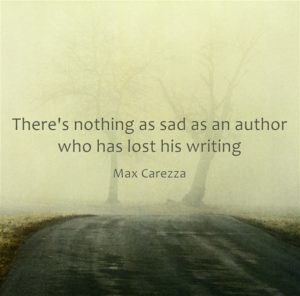There’s nothing as sad as an author who has lost his writing.
Hours and hours of thinking, writing, sweating… all thrown in the bin of regret, because you didn’t spend one day to understand what to do to protect your work?
Think: computers are machines made by man, software is made by men. There’s not such a thing as a perfect machine.
Backup Everything, Always
That’s why you should dedicate some time to understand what is a backup, and learn how to do it effectively.
What is a backup?
It’s a – not too old – copy of your work you can access in case you lose your original work.
In the old days – and I mean the very old days – a backup copy of your work was done by scribes, who would manually copy your book on parchments.
In the early PC days, when they started to become mainstream (let’s say 80s and 90s, before the internet and at its beginning), you would do a backup of your work copying it on a Floppy Drive (the save icon!), later on a Flash USB Disk. When internet became mainstream a useful way to backup your data was sending it to a friend (or to yourself) by email.
All of that was very nice and ahead of those times – maybe – but it’s not a good option anymore. There are now simpler and more secure ways to do it.
Characteristics of a Backup
I’ll not get too technical now, but there are things you – as an author – should know.
For your needs, a backup must be distributed, automatic, frequent and, probably, secure.
Distributed, because it must not be in a single, physical location. Say your Hard Drive, for instance. As stated above, a primitive way to distribute backups was sending them via mail. It worked, but it wasn’t that efficient. Also… What if you send it by mistake to the wrong email address… You may not want to send your latest BSDM book to your boss, right?
Automatic, because you had to do it manually. And what if today you wrote 10.000 words and just as you prepare the mail with your manual backup attached, your PC dies? You lose everything. It must be automatic, so you’ll not even have to think about it. It’ll simply work ‘under the hood’.
Frequent, because we know one backup a day is not enough. Once an hour is not enough either, you may lose inspired scenes you didn’t manage to backup in that time. So, the more frequent, the better.
Secure, because you don’t want others to access your personal data, right? If you lose a Flash Disk at Starbucks with all your books inside, someone may copy your work and publish it before you, for instance. An encrypted Flash USB Disk may do the trick, but it violates the three rules above.
So, How Do You Make Backups Nowadays?
At the current time, the easiest and most secure way to backup your files is the Cloud.
“The Cloud” isn’t based on a remote computer: it’s a remote complete infrastructure that is already more Distributed and Secure than any amateur solution you can think of.
Your files are saved automatically to more hard drives, often located in different parts of the world. They are often backed-up, and there are teams of technicians checking them at any moment. Moreover, all procedures are followed by security experts. Really, it’s way less likely an hacker would get access to your data in a Cloud service, than in your own PC.
“The Cloud”, though, needs your PC to be connected to the internet to work. If you aren’t, your files will be saved locally and synced the first time you connect. So, in some special situations, you may still want to use a Flash USB Disk as additional temporary backup.
What are your options out there?
If you are using Windows, I highly recommend a free service like Google Drive or OneDrive. The first gives you 15 Gb of free space, the latter 5 Gb. That’ll probably be enough for all the books you’ll write in your entire life, but in any case you’ll be able to pay small monthly fee to increase the space.
If you are using MacOS probably the best option is Apple iCloud. Google Drive and OneDrive applications are available for MacOS too, in any case.
There are other hundreds of solutions out there, so you can choose even other software, of course.
Basic characteristics you should check
- Space available. Usually the services give you an amount of space for free, but you need to pay to get more space in the future, if you need it.
- Encryption: if you want an additional layer of security, you may want your files to be encrypted (think of them as “protected by password”) on the cloud. Usually this is a paid service to get.
- Cost: read the available plans, understand what you’ll get for free and what no.
- Synch software: a software you’ll install on your computer that will automatically backup your files in the cloud, when you save them (yes, you still have to save them… remember it!)
How to set it up?
Microsoft OneDrive
If you use Windows 10, OneDrive is integrated in the Operating System. You need to subscribe for a free Microsoft Account and use it to connect to windows.
Everything you save inside the OneDrive drive, will be synced to the OneDrive Clolud. Read the link above for more information about it’s usage.
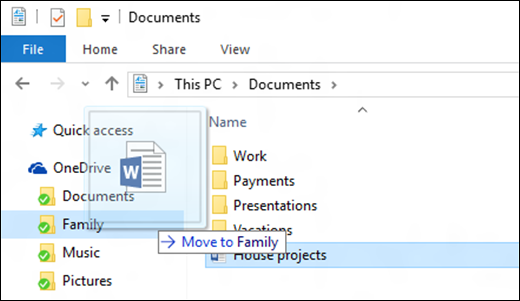
Google Drive
If you prefer Google Services or you don’t have a Microsoft Account, you may prefer using Google Drive.
Just download the app from the link above, install it and configure it using your Google credentials. This video contains a tutorial on how to install the Windows version.
Another option
Before, I wrote you “have to save” your work for it to be synced, but it’s not completely true. Google Drive for instance, is the “cloud drive” used by Google Docs (the Google online word processor) to save it’s documents.
If you are always connected to the internet, you may just use Google Docs to write all your stuff. It saves automatically every few words… you’ll never lose anything. There are downsizes to this solution though, since you must have internet available all the time, and you’ll not have the files available on your computer.
OneDrive and Word Online can work pretty much the same way.
***
Do it for yourself, do it for your future readers. Just do it.